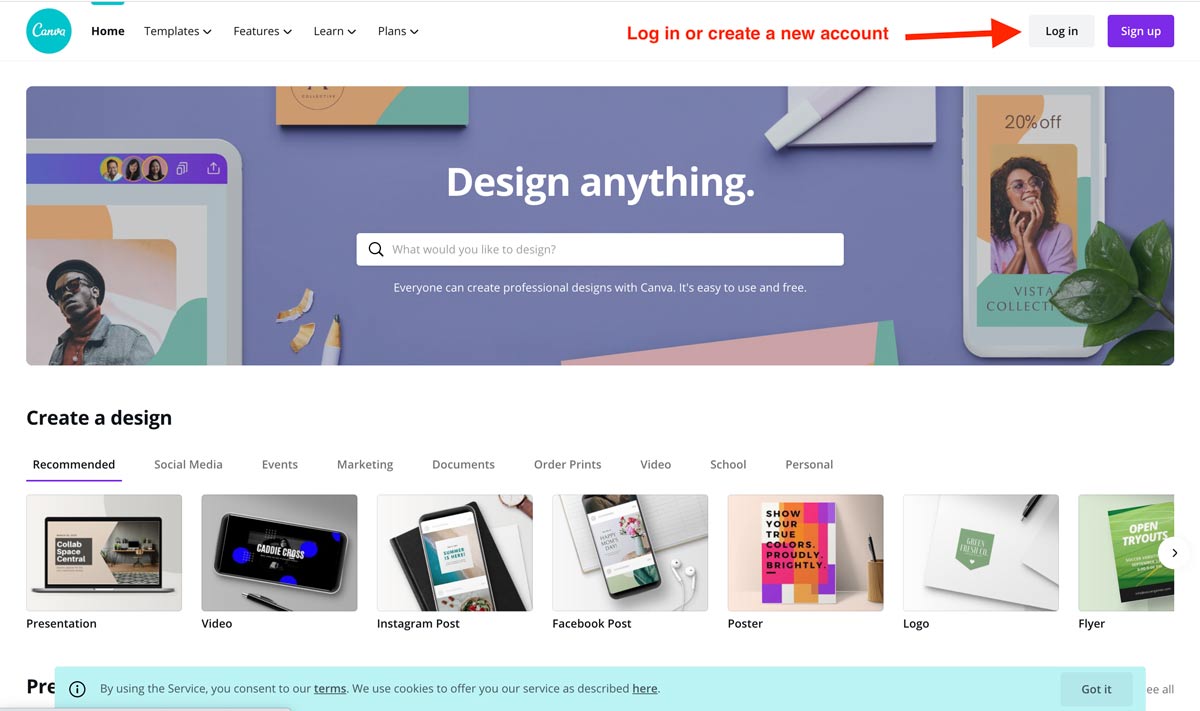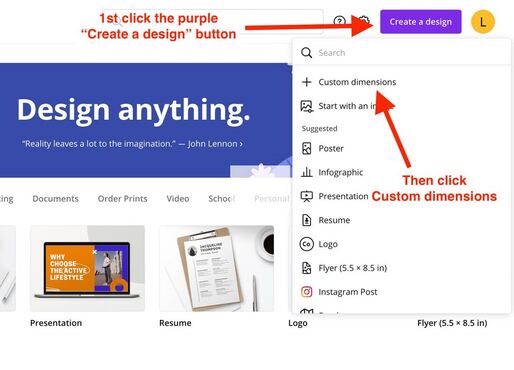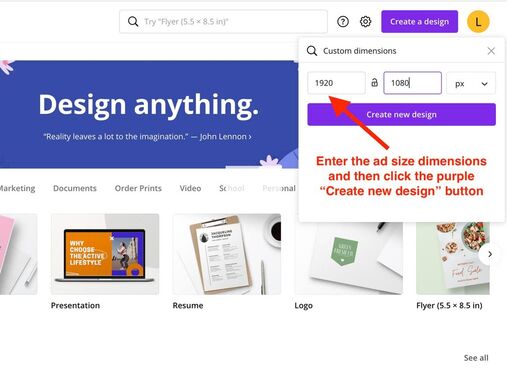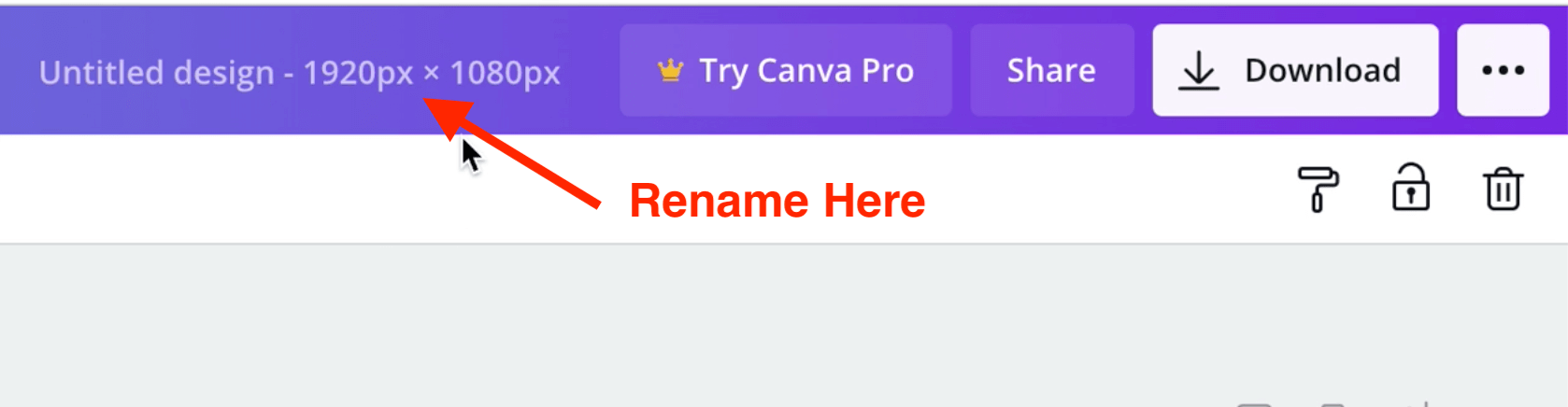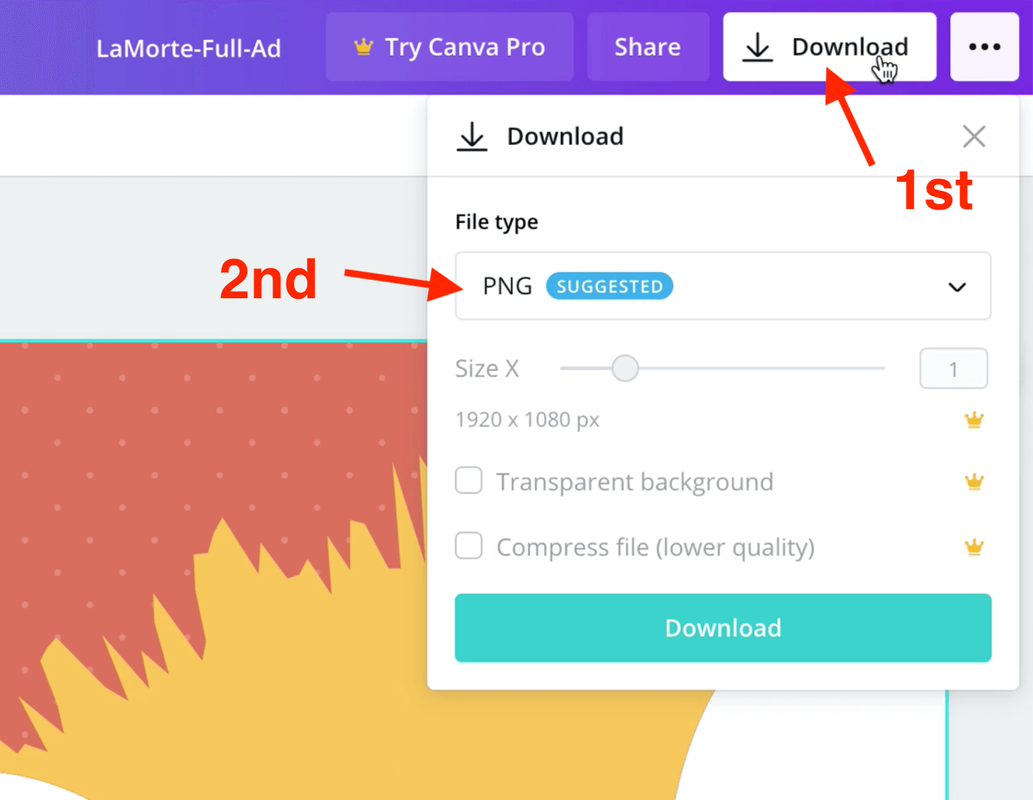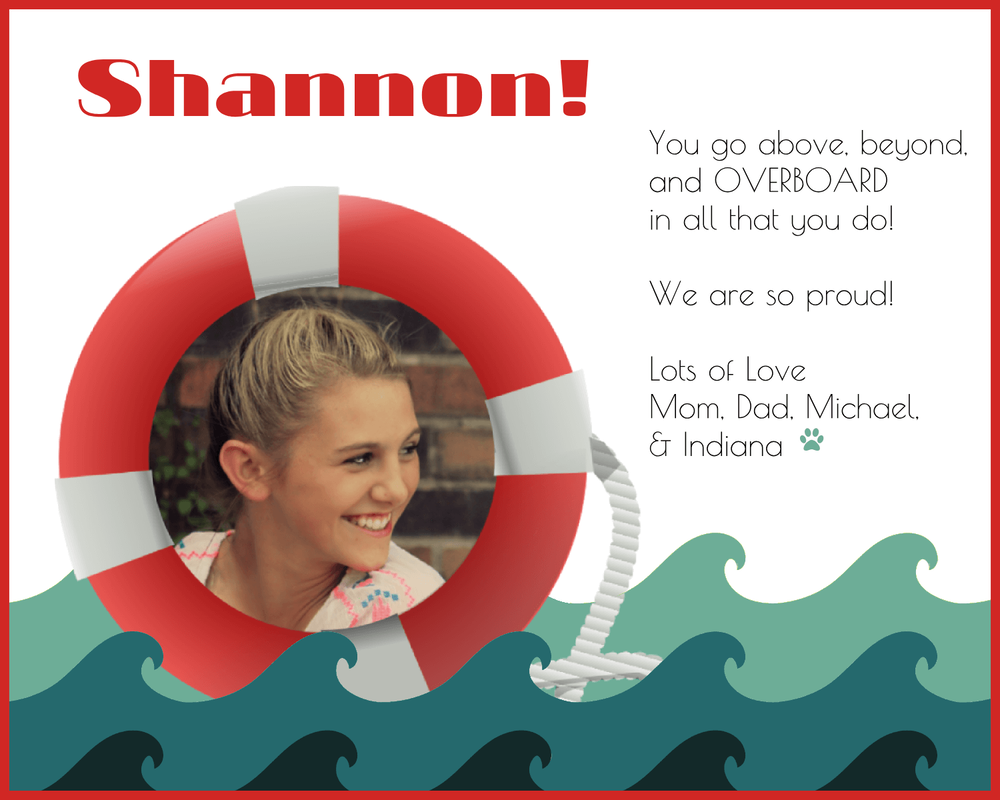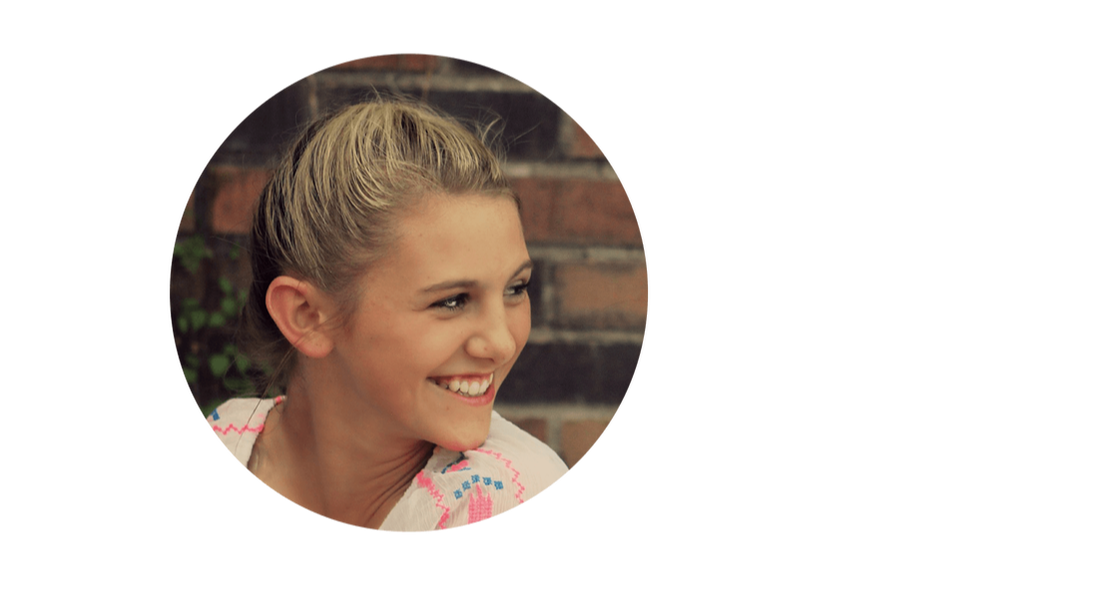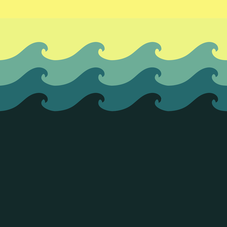Parent Ads Tutorials
Ad sizes for Printed programs
Please submit your ads as .png files.
|
Small programs, (Fall Underclassmen Musical, Fall Upperclassmen Play, and Spring Musical):
|
Large program, (Winter Musical):
|
How to size, name, and download your design in Canva.com
|
|
1st. Visit Canva.com and click the login button in the upper-right corner. Input your credentials or or create a new free account. |
Updated Canva Tutorial for Online Screened Performance Ads
Here are a few video tutorials showing how to use two free online graphic design sights, (Canva.com and Photopea) to create the Parent Break-a-Leg Ads. You can ignore the comments about the style of the “Into the Woods” program, and make styling appropriate to the current show. Also, please make note of the ad sizes above, sizes may differ from the sizes mentioned in the video tutorials, depending on the show.
PLEASE NOTE! If you havea problem with BUFFERING (frozen screen with spinning circle), click on the gear icon below the video, choose quality and then choose lower image quality such as 480p or 360p. Alternately, if the video looks fuzzy, you can choose a higher resolution like 720p.
You will be surprised at how easy Canva is to use! You do not need any special skills; it is literally a “drag and drop” application. You can also use these sites for other projects like making invitations, holiday cards, fliers, or even social network cover pages.
PLEASE NOTE! If you havea problem with BUFFERING (frozen screen with spinning circle), click on the gear icon below the video, choose quality and then choose lower image quality such as 480p or 360p. Alternately, if the video looks fuzzy, you can choose a higher resolution like 720p.
You will be surprised at how easy Canva is to use! You do not need any special skills; it is literally a “drag and drop” application. You can also use these sites for other projects like making invitations, holiday cards, fliers, or even social network cover pages.
Tutorials for creating parent ads with Canva.com
|
|
|
If you do decide to create your own ad, please name your image with the title in this format: Student Name - Size of ad - Ad.
For example, for a student named Phil Jennings, with a quarter page ad, the file should be saved as: Jennings-Quarter-Ad.pdf
To download your document in Canva, click the download button in the upper right side of the screen, choose "PDF for Print" option. Upload your completed ad to the NCHS Theatre Parent Ad Form.
While we do encourage you to try to make your own Break-a Leg ads, (it’s easy, promise!), we do have parent volunteers who can create your ad for you, if you prefer. You can submit your images, graphics, and wording via the NCHS Theatre Parent Ad Form.
For example, for a student named Phil Jennings, with a quarter page ad, the file should be saved as: Jennings-Quarter-Ad.pdf
To download your document in Canva, click the download button in the upper right side of the screen, choose "PDF for Print" option. Upload your completed ad to the NCHS Theatre Parent Ad Form.
While we do encourage you to try to make your own Break-a Leg ads, (it’s easy, promise!), we do have parent volunteers who can create your ad for you, if you prefer. You can submit your images, graphics, and wording via the NCHS Theatre Parent Ad Form.
Tutorial for editing image backgrounds with Photopea.com
Below is a quick tutorial on how to remove backgrounds from images, blur backgrounds, and make part of an image black and white with the free online graphic design site Photopea. Photopea is like a free, dumbed down version of photoshop, it is very powerful but a bit of a learning curve. I'm just going to show you a few basic steps that you can take to prepare photos to use in Canva.com
Advanced Photopea Tutorial Series
|
Below is a series of short video tutorials on using Photopea to design parent ads for the NCHS Theatre Play Programs.
The videos should be watched in order for the first time. After watching the tutorials you will have the knowledge to create an ad similar to this one. |
How to cut out a shape of an image using clipping masks in Photopea
Note! To access the "hand tool" the keyboard shortcut is to press the space bar, NOT the shift key.
How to upload and edit graphics with Photopea
Editing text and fonts In Photopea |
Adding external fonts from Google Fonts and DaFont |
|
|
|
Adding a Border, finishing touches, and exporting your design.
|
Once you have completed your ad design, you can export it as a .png file.
If you have not already named your design, please rename it in the following format: Student Name - Size of ad - Ad. For example, for a student named Shannon Smith, with a half-page ad, the file should be saved as: Shannon-Smith-Half-Ad.png Upload your completed ad to the NCHS Theatre Parent Ad Form. |
|
Tutorial for finding and downloading open source graphics
|
There is also a quick tutorial introducing some sites where you can find free, open source, graphics, with instructions on how to download the files onto your computer. You should always choose the largest file size possible, for the best image resolution in the program.
Here are some links to sites where you can find free, open source images: http://www.picmonkey.com/blog/free-stock-photos/ https://www.canva.com/learn/best-free-stock-photos/ https://unsplash.com/ https://pixabay.com https://commons.wikimedia.org/wiki/Main_Page https://www.flickr.com |
|